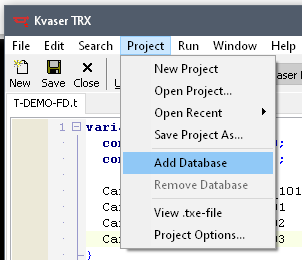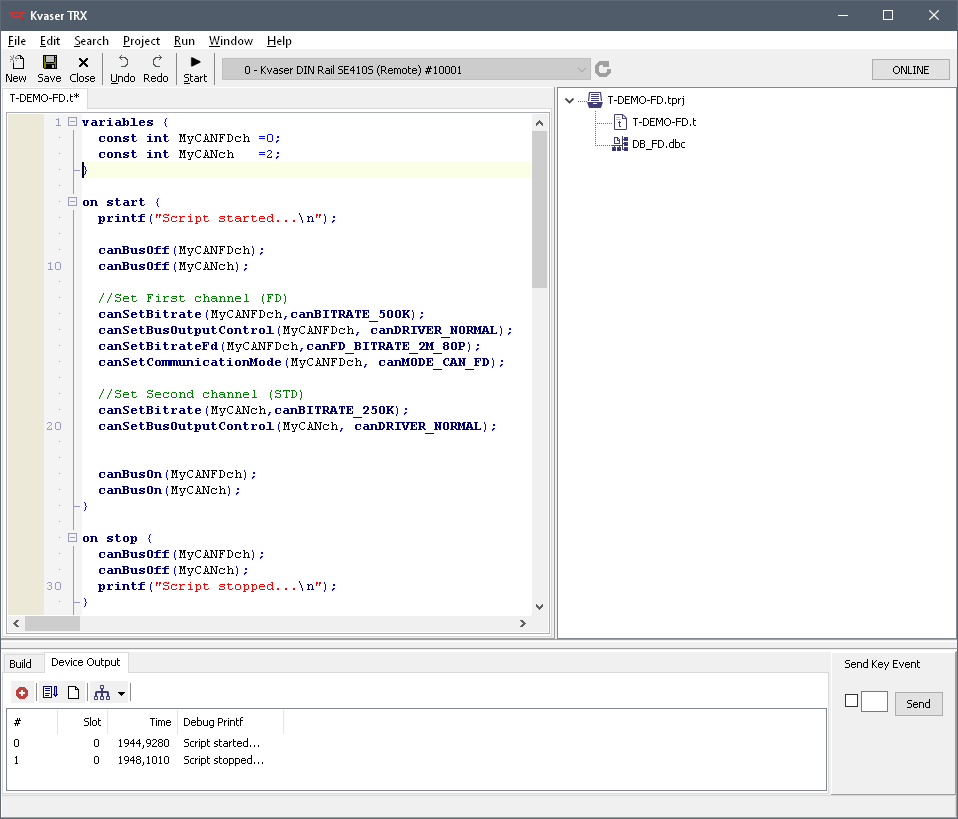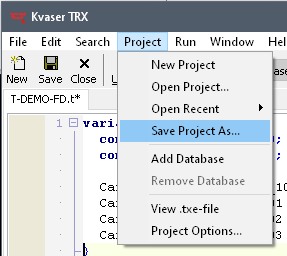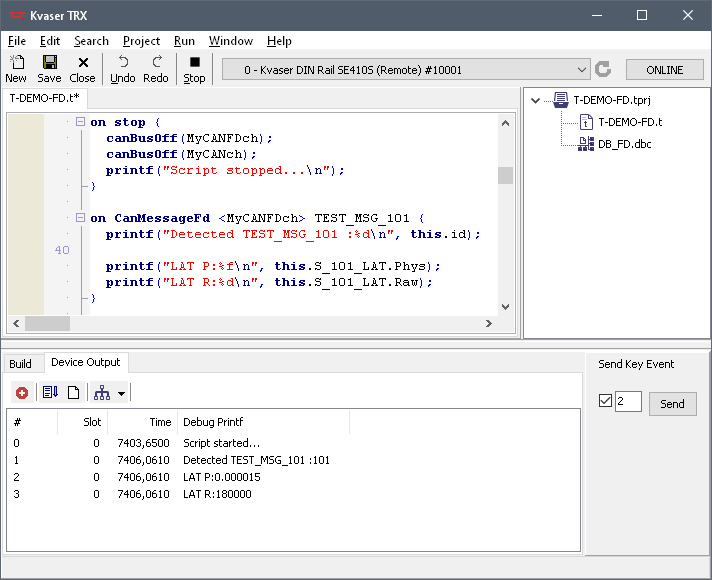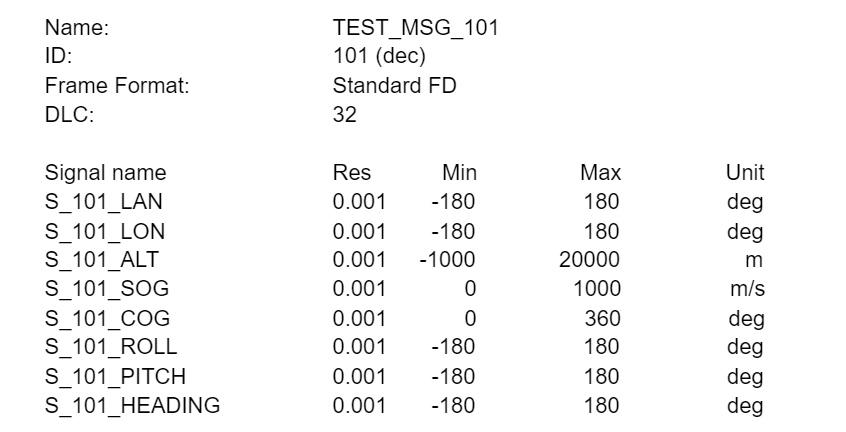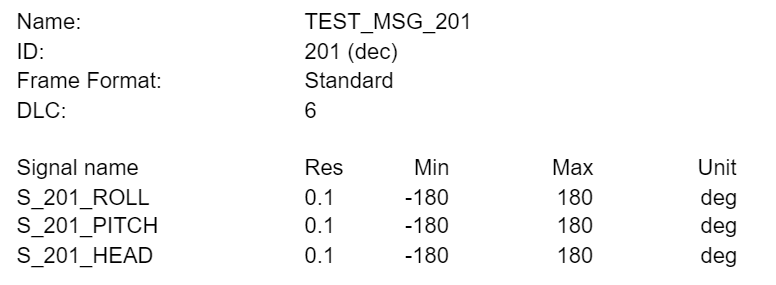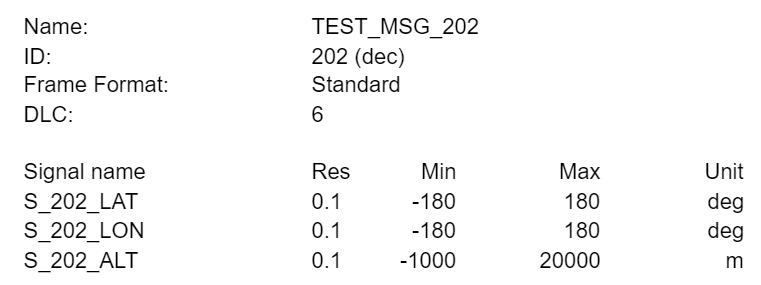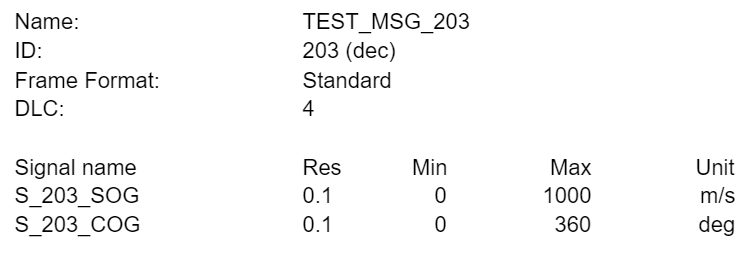Please copy and paste the information below, to a text file and name it: DB_FD.DBC
VERSION “”
NS_ :
NS_DESC_
CM_
BA_DEF_
BA_
VAL_
CAT_DEF_
CAT_
FILTER
BA_DEF_DEF_
EV_DATA_
ENVVAR_DATA_
SGTYPE_
SGTYPE_VAL_
BA_DEF_SGTYPE_
BA_SGTYPE_
SIG_TYPE_REF_
VAL_TABLE_
SIG_GROUP_
SIG_VALTYPE_
SIGTYPE_VALTYPE_
BO_TX_BU_
BA_DEF_REL_
BA_REL_
BA_DEF_DEF_REL_
BU_SG_REL_
BU_EV_REL_
BU_BO_REL_
SG_MUL_VAL_
BS_:
BU_:
BO_ 3221225472 VECTOR__INDEPENDENT_SIG_MSG: 0 Vector__XXX
SG_ NewSignal_0008 : 0|0@1+ (1,0) [0|0] “” Vector__XXX
BO_ 101 TEST_MSG_101: 32 Vector__XXX
SG_ S_101_LAT : 0|32@1+ (0.001,-180) [-180|180] “deg” Vector__XXX
SG_ S_101_LON : 32|32@1+ (0.001,-180) [-180|180] “deg” Vector__XXX
SG_ S_101_ALT : 64|32@1+ (0.001,-1000) [-1000|20000] “m” Vector__XXX
SG_ S_101_SOG : 96|32@1+ (0.001,0) [0|1000] “m/s” Vector__XXX
SG_ S_101_COG : 128|32@1+ (0.001,0) [0|360] “deg” Vector__XXX
SG_ S_101_ROLL : 160|32@1+ (0.001,-180) [-180|180] “deg” Vector__XXX
SG_ S_101_PITCH : 192|32@1+ (0.001,-180) [-180|180] “deg” Vector__XXX
SG_ S_101_HEADING : 224|32@1+ (0.001,-180) [-180|180] “deg” Vector__XXX
BO_ 201 TEST_MSG_201: 6 Vector__XXX
SG_ S_201_ROLL : 0|16@1+ (0.1,-180) [-180|180] “deg” Vector__XXX
SG_ S_201_PITCH : 16|16@1+ (0.1,-180) [-180|180] “deg” Vector__XXX
SG_ S_201_HEAD : 32|16@1+ (0.1,-180) [-180|180] “deg” Vector__XXX
BO_ 202 TEST_MSG_202: 6 Vector__XXX
SG_ S_202_LAT : 0|16@1+ (0.1,-180) [-180|180] “deg” Vector__XXX
SG_ S_202_LON : 16|16@1+ (0.1,-180) [-180|180] “deg” Vector__XXX
SG_ S_202_ALT : 32|16@1+ (0.1,-1000) [-1000|20000] “m” Vector__XXX
BO_ 203 TEST_MSG_203: 4 Vector__XXX
SG_ S_203_SOG : 0|16@1+ (0.1,0) [0|1000] “m/s” Vector__XXX
SG_ S_203_COG : 16|16@1+ (0.1,0) [0|360] “deg” Vector__XXX
BA_DEF_ BO_ “CANFD_BRS” ENUM “0”,”1″;
BA_DEF_ “BusType” STRING ;
BA_DEF_ BU_ “ECU” STRING ;
BA_DEF_ BO_ “VFrameFormat” ENUM “StandardCAN”,”ExtendedCAN”,”reserved”,”reserved”,”reserved”,”reserved”,”reserved”,”reserved”,”reserved”,”reserved”,”reserved”,”reserved”,”reserved”,”reserved”,”StandardCAN_FD”,”ExtendedCAN_FD”;
BA_DEF_DEF_ “CANFD_BRS” “1”;
BA_DEF_DEF_ “BusType” “”;
BA_DEF_DEF_ “ECU” “”;
BA_DEF_DEF_ “VFrameFormat” “StandardCAN”;
BA_ “BusType” “CAN FD”;
BA_ “VFrameFormat” BO_ 101 14;
BA_ “VFrameFormat” BO_ 201 0;
BA_ “VFrameFormat” BO_ 202 0;
BA_ “VFrameFormat” BO_ 203 0;