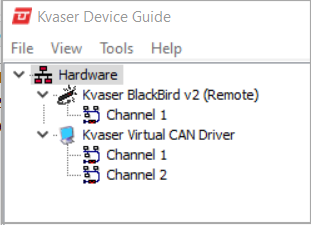Kvaser Network Device Selector
Now that our device is configured, let’s learn to connect remotely. First we need to supply power to the device. For this, we have connected our BlackBird to a powered T-Cannector.
Once the BlackBird is powered, click Tools in the Kvaser Device Guide and select Kvaser Network Device Selector. Here we can see the devices available to connect to. You can select your device and press Connect. Once the device has finished connecting, the BlackBird will appear again in the Hardware list for your Kvaser Device Guide with (Remote) to denote that the device is connected remotely.